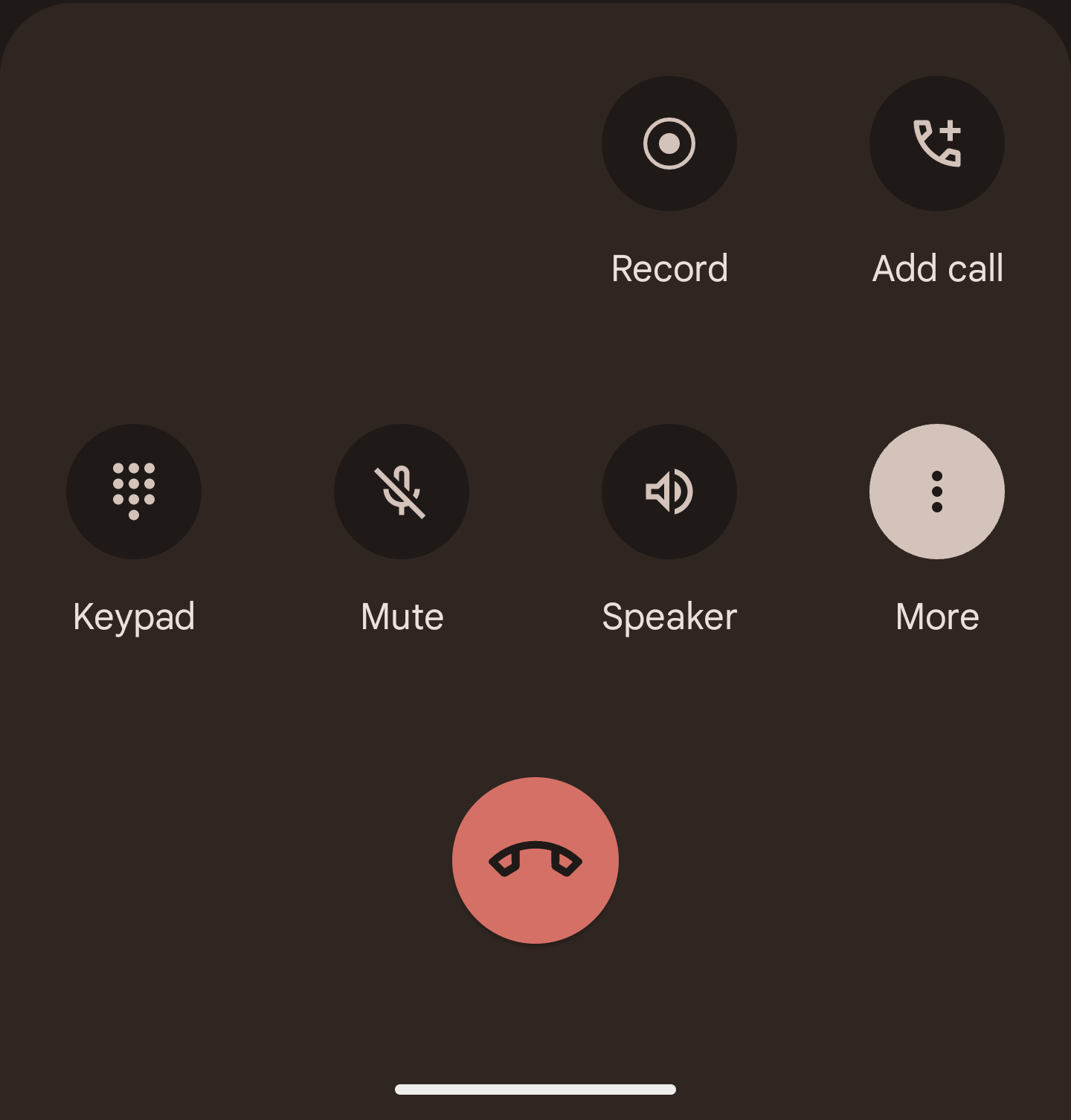
Opening an OPPO phone and accessing its recording features is surprisingly versatile. This guide provides a complete tutorial on how to use the recording features on your OPPO phone, covering everything from basic voice recording to advanced techniques using external microphones. Mastering these methods will significantly improve your audio recording capabilities, whether you’re recording lectures, interviews, or creating podcasts. This comprehensive guide on how to open the recording feature on OPPO phones will equip you with the knowledge and skills to utilize your phone’s full recording potential. Understanding how to use the recording functions on your OPPO device is key to capturing high-quality audio effortlessly.
Your OPPO phone comes equipped with a default voice recorder application. This application offers a simple and straightforward way to record audio. To access it, usually you’ll find the app icon in your app drawer. Tap the icon to launch the recorder. The interface is typically intuitive, with large, clear buttons for starting, pausing, and stopping recordings. After recording, you can easily save your audio file. Remember to check where the recordings are saved – this location varies slightly depending on your OPPO phone’s software version.
Automatic Call Recording on OPPO Phones: A Detailed Guide
Many OPPO phones offer the option to automatically record phone calls. This feature is invaluable for professionals or those needing to keep records of conversations. However, it’s crucial to be aware of and comply with local laws regarding recording conversations. Some jurisdictions require the consent of all parties involved. Enabling this feature usually involves navigating to your phone’s settings, finding the “Calls” or “Call settings” menu, and looking for an “Automatic call recording” option. This option might be within the settings of your default phone app, or under a more general settings menu. Once enabled, every call will be automatically recorded and stored on your phone.
Understanding Legal Implications of Automatic Call Recording
Before enabling automatic call recording on your OPPO phone, it is essential to understand the legal implications. The legality of recording phone calls varies significantly by location. In some places, it’s perfectly legal to record a call without informing the other party, while in others, it’s illegal unless all participants are aware. Research the laws in your area to ensure you comply with legal regulations and avoid potential legal consequences.
Screen Recording with Audio on Your OPPO Device
For tutorials or presentations, you might need to record your screen along with audio. Most OPPO phones include a built-in screen recording function. Accessing this often involves pulling down the notification shade and tapping a screen recording icon. Some versions might require you to go into settings to enable it first. This feature allows you to capture both your screen activity and accompanying audio simultaneously. This can be immensely beneficial for creating video tutorials or demonstrating apps.
Using Third-Party Recording Apps for Enhanced Features
While the built-in recorder is sufficient for basic needs, third-party apps like XRecorder can provide enhanced features. These apps often offer better audio quality, noise cancellation, and additional editing options. These apps can be downloaded from your OPPO phone’s app store. The app store typically features a wide array of recording applications, each with its own set of capabilities and features. After installation, follow the app’s instructions to set it up and begin recording. Remember to check user reviews before installing to assess the app’s reliability and performance.
Exploring Advanced Features of Third-Party Recording Applications
Many third-party recording applications offer advanced features beyond the capabilities of the built-in recorder. These include noise reduction, which filters out background sounds to improve audio clarity. Some apps also allow for scheduling recordings, setting recording durations, and other useful automation options. Moreover, many third-party applications offer more sophisticated audio editing tools, enabling you to trim, merge, and otherwise adjust your recordings after they’ve been captured.
Utilizing External Microphones for Superior Audio Quality
For professional recording or situations demanding high audio quality, using an external microphone is highly recommended. OPPO phones offer various ways to connect external microphones, including wired connections, USB-C, and Bluetooth. Wired microphones offer a reliable and stable connection, while USB-C microphones typically provide better audio quality. Bluetooth microphones offer greater flexibility but may be subject to some latency or connection issues. The use of external microphones significantly improves the overall audio quality of your recordings.
Locating and Playing Back Your Recordings on Your OPPO Phone
Once you’ve recorded audio, you’ll need to know where to find your recordings. Typically, recordings are saved in a dedicated folder within your phone’s internal storage. This folder’s location might vary slightly based on your OPPO model and software version. Usually, you can find the files via your file manager application, typically labelled as “Files” or “My Files.” Once you locate the folder, you can easily play back your recordings using your phone’s default media player or a third-party music player application.
Troubleshooting Common Recording Issues on OPPO Phones
Occasionally, you might encounter issues while recording audio. If your recording is silent or distorted, check the microphone settings. Ensure your microphone is correctly connected (if using an external mic) and not blocked by anything. Low battery can also affect recording performance. Restarting your phone can often resolve temporary glitches. If problems persist, consult your OPPO phone’s user manual or contact OPPO support for further assistance. Keeping your phone’s operating system updated can also help prevent or resolve many common recording issues.
FAQ: Addressing Your Questions about Recording on OPPO Phones
Q: How do I improve the audio quality of my recordings on my OPPO phone?
Improving audio quality involves several steps. First, ensure you’re recording in a quiet environment to minimize background noise. Using an external microphone significantly enhances sound clarity. Experiment with different microphone placements to find the optimal position. Additionally, using a third-party recording app with noise reduction capabilities can further improve the overall audio quality of your recordings. Finally, familiarize yourself with the built-in audio settings on your OPPO phone.
Q: Where are my recorded audio files stored on my OPPO phone?
The location of saved recordings usually varies by OPPO phone model and software version. Typically, recorded files are saved within a “Recordings” or similar folder located within the internal storage. The most straightforward way to find them is through your phone’s built-in file manager app. Some apps may save recordings in their own internal folders; check the specific app’s settings or help files for more information on where it saves files. If you still cannot locate your files, try searching for files with audio extensions like .mp3 or .m4a.
Q: Can I record calls on my OPPO phone?
Many OPPO phone models allow call recording, but the availability and legality of this feature can vary by region and software version. Check your phone’s settings (often in the “Calls” or “Phone” settings menu) to see if this feature is enabled. Always ensure you comply with local laws regarding call recording; recording calls without consent may be illegal in your area. Before using this feature, it’s essential to be fully aware of the legal implications and regulations concerning call recording in your jurisdiction. Remember to inform the other person you’re recording the conversation when legally required.
Q: What should I do if my OPPO phone’s recording app is not working properly?
If your recording app malfunctions, try these troubleshooting steps: First, restart your phone to resolve temporary software glitches. Check that you have sufficient storage space. Then, ensure that the microphone is not blocked or muted. If the issue persists, try uninstalling and reinstalling the recording app or consider using a different recording app. If the problem continues, contact OPPO support for assistance or consult your user manual for more advanced troubleshooting guidance. If you’re using an external microphone, check its connection and functionality.
Q: Are there any limitations to recording on my OPPO phone?
Limitations to recording depend on several factors. The available storage space on your phone limits how much audio you can record. The phone’s processing power can impact the length and quality of longer recordings, particularly when recording in high-quality formats. Battery life is another constraint. Recording for extended periods can drain your battery quickly, while using demanding features like screen recording along with audio also increase power consumption. Always be aware of these limitations and adjust your recording habits accordingly.
This guide provides a comprehensive overview of how to use the recording features on your OPPO phone. By understanding these techniques and utilizing the various options available, you can effectively capture high-quality audio for various purposes. Remember to always be mindful of the legal aspects of recording and prioritize the ethical considerations surrounding audio recording practices.